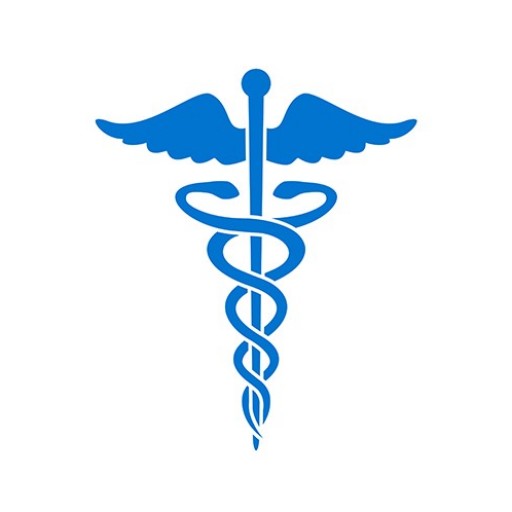By updating a practitioner’s profile within Continuous Query, you are helping to ensure the accuracy of the reports that are disclosed to you. Updates such as changes in name or licensure information are an important part of identifying each practitioner. You may also view helpful practitioner information, such as enrollment confirmations and reports, while updating a profile.
To Update a Practitioner Profile
You can update a practitioner profile by following these steps:
- Sign in to the Data Bank and click Continue.
- On the Options page, click Proactive Disclosure Service.
- On the Proactive Disclosure Service page, click Manage Subjects.
- On the Manage PDS Subjects page, select the Name of the practitioner or click Search Subjects.
- From the PDS Subject Details page, click Update Subject. You can view the practitioner information and make changes by completing the Update PDS Subjects form.
- On the Update PDS Subject form, enter new or changed information. Click Submit to Data Bank(s).
- Complete the Submitter Certification page and click Submit to Data Bank(s) to finalize your changes. The Update Confirmation page appears, confirming the changes.
Note: If the update is significant (i.e., name, Social Security Number, licensure information), additional processing time may be required. The Interim Update Confirmation page appears, stating that the update will be processed within 2 to 4 hours. At that time, you may retrieve the final update confirmation for your practitioner.
Search Tools
When searching for an enrolled practitioner or a group of practitioners, you can sort the information on the Manage PDS Subjects page by clicking the column headings. You can further refine the practitioner results by using the Last Name Range filter and clicking Filter Subjects.